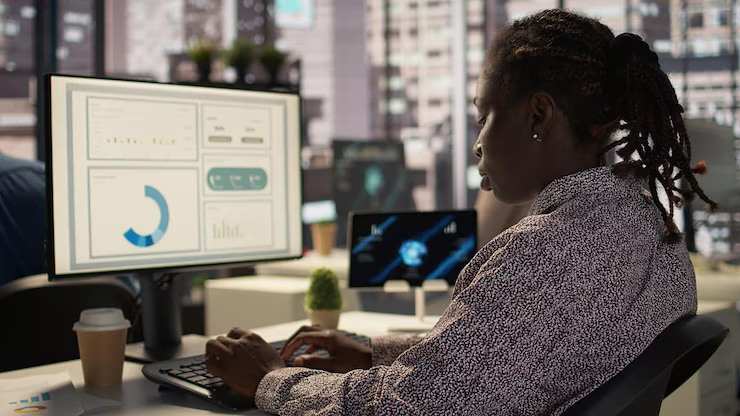Designing for Data Visualization Accessibility: A Comprehensive Guide
Data visualization has become an indispensable tool in our data-rich world, transforming complex datasets into digestible, insightful graphics. From business dashboards to scientific research, government reports to news articles, visualizations empower us to understand trends, identify patterns, and make informed decisions. However, the true power of data visualization is only realized when it is accessible to everyone.
This comprehensive guide delves into the multifaceted world of designing for data visualization accessibility. We’ll explore why it matters, what barriers exist, and how to implement best practices to create inclusive and impactful visualizations for all users, regardless of their abilities.
The Imperative of Accessibility: Why It Matters
Accessibility in data visualization isn’t just a compliance checkbox; it’s a fundamental ethical and practical imperative. When we design inclusively, we expand our audience, enhance understanding, and foster more equitable participation in a data-driven society.
The Moral and Ethical Imperative
At its core, accessibility is about human rights and digital inclusion. People with disabilities have the same right to access information and participate in society as anyone else. Excluding them from understanding critical data not only marginalizes them but also limits their opportunities and contributions.
Consider a public health dashboard displaying vaccination rates. If this visualization is inaccessible to a visually impaired individual, they are denied crucial information that could impact their health decisions and community engagement. Similarly, an inaccessible financial report could hinder a person with a cognitive disability from managing their finances effectively.
The Business and Practical Benefits
Beyond ethics, accessible data visualization offers tangible benefits for organizations and individuals:
- Broader Audience Reach: By designing for diverse needs, you reach a larger audience, including individuals with permanent, temporary, or situational disabilities. This expands the impact of your message and ensures your insights resonate with a wider demographic.
- Enhanced Understanding for All: Many accessibility best practices, such as clear labeling, good contrast, and simplified language, improve usability and comprehension for everyone, not just those with disabilities. A well-designed accessible visualization is simply a better visualization.
- Improved User Experience: Accessible designs often lead to more intuitive and user-friendly experiences for all users. Features like keyboard navigation and clear focus indicators benefit power users and those who prefer different interaction methods.
- Legal Compliance and Risk Mitigation: In many regions, accessibility is a legal requirement. Adhering to standards like the Web Content Accessibility Guidelines (WCAG) helps organizations avoid legal challenges and reputational damage.
- Innovation and Creativity: Designing for constraints often sparks innovative solutions. The challenge of making complex data perceivable and understandable through multiple modalities can lead to novel and more effective visualization techniques.
- Better Decision-Making: When a wider range of people can understand and analyze data, the collective insights improve, leading to more robust and informed decisions. Diverse perspectives inherently lead to better outcomes.
Who Benefits from Accessible Data Visualizations?
The term “disability” encompasses a broad spectrum of conditions, and accessibility addresses a wide range of needs:
- Visual Impairments: This includes blindness, low vision, color blindness (color vision deficiency), and conditions like glaucoma or cataracts. For these users, traditional visual encodings can be a significant barrier.
- Cognitive Impairments: This category includes learning disabilities (e.g., dyslexia), ADHD, autism spectrum disorders, and conditions affecting memory, attention, or processing speed. Overly complex or cluttered visualizations can overwhelm these users.
- Motor Impairments: Individuals with conditions like Parkinson’s disease, carpal tunnel syndrome, or limb loss may have difficulty using a mouse or precise hand movements. Keyboard navigation and alternative input methods are crucial.
- Auditory Impairments: While less common for static data visualizations, interactive elements with audio cues or video explanations need to be accessible to deaf or hard-of-hearing users through captions or transcripts.
- Temporary Disabilities: Someone with a broken arm or lost glasses can experience temporary limitations similar to permanent disabilities.
- Situational Disabilities: A person viewing a visualization on a small phone screen in bright sunlight, or in an environment where audio is impractical, experiences situational limitations that benefit from accessible design.
- Aging Population: As people age, they may experience changes in vision, hearing, and cognitive function, making accessible design increasingly important.
- Users with Diverse Technical Literacy: Not everyone is a data scientist. Accessible design often means simplifying complexity and providing clear explanations, which benefits users across all technical backgrounds.
Understanding this diverse user base is the first step toward designing truly inclusive data visualizations.
Understanding the Barriers to Accessibility in Data Visualization
Before we can design for accessibility, we must understand the common barriers that prevent users from accessing and interpreting visual data. These barriers often stem from an over-reliance on visual cues and a lack of alternative representations.
Visual Barriers
The most obvious barriers relate to visual perception:
- Color-Dependence: Using color as the sole means of conveying information (e.g., distinguishing categories, indicating trends) excludes individuals with color blindness. Red-green color blindness is the most common, making red and green problematic when used together without other cues.
- Insufficient Color Contrast: Low contrast between foreground (text, data points) and background elements makes visualizations difficult to read for users with low vision or those viewing content in challenging lighting conditions.
- Small Font Sizes and Unreadable Typefaces: Tiny text and decorative or condensed fonts are illegible for many, especially those with low vision or reading difficulties.
- Overly Complex or Cluttered Designs: Too many elements, dense labels, or intricate visual encodings can overwhelm and disorient users, particularly those with cognitive impairments.
- Lack of Alternative Text for Images: Static images of charts or graphs are completely inaccessible to screen reader users if they lack descriptive alt text.
- Reliance on Sensory Characteristics (Shape, Size, Position Alone): While these are fundamental to visualization, relying solely on them without programmatic access or textual descriptions can be limiting. For instance, distinguishing data points only by shape without accompanying labels or hover text can be difficult.
- Poor Use of Visual Hierarchy: Without clear visual cues to guide attention, users may struggle to identify the most important information or understand the flow of the narrative.
Interactive and Operable Barriers
Modern data visualizations are often interactive, but interaction can introduce new accessibility challenges:
- Lack of Keyboard Accessibility: Users who cannot use a mouse (due to motor impairments or preference) must be able to navigate and interact with all elements of the visualization using only a keyboard. This includes tabbing through elements, activating buttons, and exploring data points.
- Complex or Hidden Interactions: Interactions that require precise mouse movements (e.g., small hover targets, drag-and-drop), or that are not clearly discoverable, can be inaccessible.
- Tooltips that Disappear Too Quickly or Are Not Keyboard Accessible: Information conveyed solely through fleeting hover tooltips is inaccessible to keyboard users or those who need more time to process information.
- Lack of Focus Indicators: When navigating with a keyboard, users need a clear visual indicator (e.g., a high-contrast outline) to show which element is currently in focus.
- Complex Gestures: Touch-based interactions requiring multi-finger gestures or complex swipe patterns can be difficult for some users.
- Dynamic Content Changes Without Notification: If an interaction causes significant changes to the visualization (e.g., filtering, sorting, loading new data) without an auditory or textual notification, screen reader users may not be aware of the update.
Cognitive Barriers
Cognitive load and clarity are crucial for universal understanding:
- Jargon and Complex Language: Technical terms, abbreviations, or overly academic language in titles, labels, or annotations can confuse a broad audience, especially those with cognitive or learning disabilities.
- Inconsistent Layout and Navigation: Unpredictable placement of elements or inconsistent interaction patterns increase cognitive load and make it harder for users to learn and navigate the visualization.
- Lack of Context and Explanations: Visualizations without clear titles, concise summaries, or explanatory annotations leave users to interpret data solely from visual cues, which can be challenging or lead to misinterpretations.
- Overwhelm of Information: Presenting too much data or too many layers of information at once can be overwhelming for users, particularly those with attention or processing difficulties.
- Misleading or Ambiguous Visual Encodings: Charts that are poorly chosen for the data type (e.g., pie charts for too many categories), or that visually distort data (e.g., truncated axes), create confusion and hinder accurate interpretation.
Assistive Technology Compatibility Barriers
Assistive technologies (ATs) are crucial for many users with disabilities, and visualizations must be built to interact with them effectively:
- Lack of Semantic Markup: Visualizations built purely as images or canvas elements without underlying semantic HTML or SVG structures are invisible to screen readers. Elements need proper roles, properties, and states (ARIA attributes) to be understood by AT.
- Dynamically Generated Content Inaccessibility: If data is loaded dynamically, ATs may not be able to access the new content without proper live region announcements or focus management.
- Proprietary Visualization Tools with Limited Accessibility Features: Some visualization platforms may not offer sufficient built-in accessibility features, requiring developers to implement workarounds or choose alternative tools.
Addressing these barriers requires a holistic approach, integrating accessibility considerations at every stage of the design and development process.
Designing for Perception: Making Visualizations Accessible to the Senses
The principle of “Perceivable” from WCAG is paramount for data visualization. This means ensuring information is presented in ways that users can perceive, regardless of their sensory abilities.
Color and Contrast: Beyond Aesthetics
Color is a powerful tool in visualization, but it’s also one of the biggest accessibility pitfalls if not used thoughtfully.
- Don’t Rely Solely on Color: This is the golden rule. Never use color as the only visual means of conveying information. Combine color with other encodings like shape, pattern, texture, direct labels, or line styles.
- Example: Instead of a legend with only colored squares, use different line styles (solid, dashed, dotted) or distinct shapes (circles, squares, triangles) in addition to color to differentiate categories.
- High Contrast Ratios: Ensure sufficient contrast between text and background, and between data elements and their background.
- WCAG 2.1 AA Standards:
- Text and images of text: minimum contrast ratio of 4.5:1.
- Large text (18pt or 14pt bold and larger): minimum contrast ratio of 3:1.
- Non-text contrast (user interface components like buttons, focus indicators, and graphical objects like chart lines or bars): minimum contrast ratio of 3:1 against adjacent colors.
- Tools: Use online contrast checkers (e.g., WebAIM Contrast Checker) to verify your color choices.
- WCAG 2.1 AA Standards:
- Color-Blind Friendly Palettes: Choose palettes specifically designed for color vision deficiencies.
- Avoid Problematic Pairs: Red-green is the most common problematic pair. Blue-yellow deficiencies are less common but still exist.
- Perceptually Uniform Colormaps: For sequential or diverging data, use perceptually uniform colormaps that maintain perceived brightness differences even when viewed by individuals with color blindness. Tools like ColorBrewer and Viz Palette offer excellent color-blind safe palettes and simulators.
- Test with Simulators: Use color blindness simulators (e.g., Coblis, built-in features in design software) to see how your visualization appears to users with different types of color blindness.
- Offer Customization: Where possible, allow users to choose their preferred color schemes, including high-contrast or monochromatic options.
Text and Labels: Clarity is King
Text plays a crucial role in conveying meaning and context.
- Legible Fonts and Sizes:
- Font Choice: Use sans-serif fonts (e.g., Arial, Helvetica, Lato, Open Sans) as they are generally easier to read than serif fonts, especially for screen reading and magnification.
- Minimum Size: Aim for a minimum font size of 16px (or 12pt) for body text and labels. Consider larger sizes for titles and key annotations.
- Line Height and Letter Spacing: Ensure adequate line height (at least 1.5 times the font size) and letter spacing for readability.
- Direct Labeling: Instead of relying on a separate legend, directly label data points, lines, or bars whenever possible. This reduces cognitive load and eliminates the need for users to switch their gaze back and forth.
- Example: Label each bar in a bar chart directly with its value, rather than requiring users to look at a y-axis.
- Clear and Concise Language: Use plain language, avoid jargon, and explain any technical terms or abbreviations.
- Meaningful Titles and Summaries: Provide a clear, descriptive title that encapsulates the main takeaway. For complex visualizations, include a concise textual summary (a “key insight” or “takeaway message”) that provides an overview of the data and its most important findings. This summary is invaluable for screen reader users and anyone who prefers to read the main points quickly.
- Annotations and Explanations: Use annotations to highlight important data points, explain anomalies, or provide additional context. Ensure annotations are also clearly legible and well-contrasted.
Structure and Layout: Guiding the Eye and the Ear
The organization of your visualization impacts its understandability for everyone.
- Logical Flow and Hierarchy: Organize elements in a clear, consistent, and logical manner. Use visual hierarchy (size, color, position) to guide the user’s attention to the most important information first.
- Sufficient Whitespace: Ample whitespace (negative space) between elements reduces clutter and improves readability, particularly for users with cognitive disabilities. It helps the eye focus on individual components.
- Consistent Layouts: Maintain consistency in the placement of titles, legends, axes, and interactive elements across different visualizations within a series or dashboard.
- Provide Alternative Representations (Data Tables): Always offer the underlying data in an accessible table format (HTML table, CSV download). This is crucial for screen reader users who may not be able to fully interpret the visual encoding. The table should be well-structured with proper headers and semantic markup.
- Consider Multiple Formats: For complex or static visualizations, consider providing alternative formats like accessible PDFs or even audio descriptions (sonification).
Designing for Operability: Enabling Interaction for All
“Operable” means that users must be able to operate the user interface and navigation. For interactive data visualizations, this is especially critical.
Keyboard Navigation and Focus Management
- Full Keyboard Support: Ensure all interactive elements (buttons, filters, sliders, zoom controls, data points) are reachable and operable via keyboard alone. Users should be able to tab through them in a logical order.
- Visible Focus Indicators: When an element receives keyboard focus, it must have a clear and high-contrast visual indicator (e.g., a thick blue outline). This allows users to know where they are on the page.
- Logical Tab Order: The tab order should follow a logical reading sequence, allowing users to understand the flow of information as they navigate.
- Manage Focus on Dynamic Content: If content changes dynamically (e.g., a filter updates the chart), ensure focus is managed appropriately. Sometimes, it may be necessary to move focus to the updated content or provide a live region announcement.
- Avoid “Mouse-Only” Interactions: Any action that requires a mouse (e.g., hover-only tooltips, drag-and-drop functionality) must have a keyboard-accessible alternative.
- Tooltips: Ensure tooltips are persistent on focus, dismissible (e.g., with Esc key), and hoverable, as per WCAG 1.4.13. Ideally, the information in the tooltip should also be available elsewhere, such as in a data table or a persistent details panel.
Alternative Input Methods
- Voice Control Compatibility: Design interactive elements in a way that allows them to be easily targeted and activated by voice control software. Using standard HTML elements with meaningful labels helps.
- Touchscreen Optimizations: For mobile and tablet users, ensure touch targets are large enough (at least 44×44 pixels) and interactions are not overly complex.
Providing Control and Feedback
- Clear Instructions: If an interaction is not immediately intuitive, provide clear instructions on how to operate it.
- Feedback Mechanisms: Provide clear feedback when a user interacts with an element (e.g., a loading spinner, a confirmation message, an auditory cue).
- Undo/Redo Functionality: For complex interactive explorations, offering undo/redo functionality can reduce user frustration and allow for safe exploration.
- Customization Options: Allow users to customize aspects like font size, color schemes, or data display density to suit their individual needs.
Designing for Understandability: Clarity and Predictability
“Understandable” means that information and the operation of the user interface must be understandable. This goes beyond just seeing or operating; it’s about making sense of the data.
Simplicity and Cognitive Load
- Minimize Clutter: Ruthlessly remove unnecessary elements, embellishments, or “chart junk” that don’t contribute to understanding the data. Simplicity reduces cognitive load.
- Break Down Complexity: For very complex datasets or multi-faceted stories, consider breaking them down into multiple, simpler visualizations rather than one overwhelming chart.
- Familiar Chart Types: Use common and familiar chart types (bar charts, line charts, scatter plots) when appropriate. Avoid obscure or novel chart types unless there’s a strong justification and clear explanation.
- Consistent Data Ordering: Order categories or bars consistently (e.g., alphabetically, by value) to aid comprehension.
Narrative and Context
- Tell a Story: Use the visualization to tell a clear story. What is the main message? What insights should the user gain?
- Provide Contextual Information: Include relevant context, such as the source of the data, the date it was collected, and any limitations or caveats.
- Progressive Disclosure: For complex dashboards, consider progressive disclosure, where initial views are simplified, and users can drill down into more detail if desired. This avoids overwhelming users upfront.
Designing for Robustness: Compatibility with Assistive Technologies
“Robust” means that content must be robust enough that it can be interpreted reliably by a wide variety of user agents, including assistive technologies. This is where the underlying code and structure become critical.
Semantic HTML and ARIA Attributes
- Use Semantic Elements: Build visualizations using semantic HTML5 elements (e.g.,
<figure>,<figcaption>,<table>,<svg>,<canvas>) whenever possible. - ARIA (Accessible Rich Internet Applications) Attributes: For dynamic or custom interactive components, use ARIA roles, states, and properties to convey meaning to assistive technologies.
aria-labeloraria-labelledby: Provide a descriptive name for elements not directly visible.aria-describedby: Link an element to a more detailed description.aria-live: Announce dynamic content updates to screen readers.role="img"witharia-label: For static images of charts.role="graphics-document": For interactive SVG charts to indicate their graphical nature.aria-hidden="true": To hide purely decorative elements from screen readers.
- Programmatic Access to Data: Ensure that all data presented visually is also programmatically accessible to assistive technologies. This means the data itself, not just its visual representation, should be exposed.
SVG vs. Canvas
- SVG (Scalable Vector Graphics): Generally preferred for accessibility. SVG elements are part of the DOM, can be styled with CSS, and can have individual elements (like bars, lines, labels) exposed to assistive technologies with ARIA attributes. They are also scalable without loss of quality.
- Canvas: While powerful for complex animations, canvas elements are essentially a single bitmap, making it harder to expose individual data points or elements programmatically. If using canvas, ensure a robust textual alternative (data table, detailed description) is always provided. Libraries like D3.js can generate SVG, while others may default to canvas.
Accessibility-Friendly Libraries and Tools
Many modern data visualization libraries and tools are increasingly incorporating accessibility features.
- Highcharts: Offers a robust accessibility module that provides features like keyboard navigation, ARIA attributes, and data tables.
- D3.js: While D3 itself is a low-level library, it allows developers to build highly accessible SVG visualizations by carefully implementing ARIA and semantic markup.
- Tableau: Provides some accessibility features, though continuous effort is needed to ensure full compliance for complex dashboards.
- Power BI: Has accessibility checker tools and features to improve dashboard accessibility.
When choosing a tool, prioritize those with strong, built-in accessibility features and a commitment to ongoing improvement.
Advanced Accessibility Considerations
Beyond the core principles, consider these advanced techniques for truly inclusive data visualization.
Sonification and Haptic Feedback
- Sonification: Representing data through sound. Different data values can be mapped to changes in pitch, volume, timbre, or rhythm. This provides an auditory alternative for visually impaired users.
- Example: A rising line on a chart could be represented by an increasing pitch, while larger values could correspond to louder sounds.
- Challenges: Effective sonification is complex and requires careful design to avoid auditory clutter and to convey meaning intuitively.
- Haptic Feedback: Using the sense of touch to convey data, often through vibrations or force feedback.
- Example: A bar chart could be represented by varying levels of vibration intensity, or a line graph by changes in texture or resistance when a finger is dragged across a tactile display.
- Challenges: Requires specialized hardware and is currently less widely adopted than sonification.
Tactile Graphics and 3D Printing
For profoundly blind users, physical representations can be invaluable.
- Tactile Graphics: Raised-line drawings or embossed charts that can be explored by touch. These often require specialized printers.
- 3D Printed Data Models: Creating physical 3D models of data (e.g., a 3D bar chart or a topographical map representing data density) allows for tactile exploration. This is particularly useful for educational settings or specific research applications.
User Testing with Diverse Audiences
The most effective way to ensure accessibility is to involve users with disabilities in your testing process.
- Recruit Diverse Testers: Actively seek out individuals with various types of disabilities (visual, cognitive, motor, auditory) to test your visualizations.
- Observe and Learn: Watch how users interact with your visualizations, paying close attention to points of confusion or difficulty. Ask open-ended questions about their experience.
- Test with Assistive Technologies: Have users test your visualizations with their preferred assistive technologies (screen readers, screen magnifiers, voice control software, keyboard-only navigation).
- Iterate Based on Feedback: Use the insights gained from user testing to refine and improve your designs. Accessibility is an iterative process.
Integrating Accessibility into the Data Visualization Workflow
Accessibility shouldn’t be an afterthought; it needs to be integrated into every stage of the data visualization workflow.
Planning and Discovery:
- Define Your Audience: Beyond demographic data, consider the diverse abilities and needs of your target audience.
- Identify Key Message: What is the absolute essential information that must be conveyed, even without visual perception?
- Accessibility Requirements: Research and understand relevant accessibility guidelines (WCAG) and any organizational accessibility policies.
Data Preparation and Analysis:
- Clean and Structure Data: Well-structured data makes it easier to create accessible alternatives (e.g., tables).
- Identify Critical Data Points: What are the most important insights that need emphasis in all formats?
Design and Prototyping:
- Sketch with Accessibility in Mind: Even in early sketches, think about how elements will be perceived without color, or how a screen reader might navigate them.
- Choose Accessible Chart Types: Select charts that inherently lend themselves to accessibility (e.g., bar charts are often more accessible than complex network graphs).
- Apply Color and Contrast Principles: Use color-blind safe palettes and check contrast ratios from the outset.
- Plan for Textual Alternatives: Decide what information will be conveyed in alt text, summaries, and data tables.
- Design for Keyboard Interaction: Map out how users will navigate interactive elements with a keyboard.
Development and Implementation:
- Use Semantic HTML/SVG: Structure your code with accessibility in mind.
- Implement ARIA Attributes: Add appropriate ARIA roles, states, and properties.
- Ensure Keyboard Accessibility: Develop robust keyboard navigation and focus management.
- Programmatic Access: Ensure data is programmatically available.
- Automated Accessibility Checks: Integrate tools that can automatically check for contrast, semantic errors, and other common accessibility issues.
Testing and Evaluation:
- Manual Accessibility Testing: Test with keyboard navigation, screen readers, and screen magnifiers.
- User Testing: Conduct usability tests with individuals with diverse disabilities.
- Accessibility Audits: Consider professional accessibility audits for critical visualizations.
- Gather Feedback: Create channels for users to provide feedback on accessibility issues.
Deployment and Maintenance:
- Provide Accessibility Statements: Clearly state your commitment to accessibility and provide contact information for feedback.
- Ongoing Monitoring: Continuously monitor for accessibility issues as data or designs change.
- Educate Stakeholders: Foster a culture of accessibility within your team and organization.
Concluding Thoughts: The Future of Accessible Data Visualization
Designing for data visualization accessibility is not a niche concern; it’s a fundamental shift towards a more inclusive and effective way of communicating data. As technology evolves and data becomes even more pervasive, the demand for accessible visualizations will only grow.
The future of accessible data visualization is exciting, driven by advancements in artificial intelligence, machine learning, and multi-modal interaction. We can anticipate:
- AI-Powered Accessibility Tools: More sophisticated AI tools that can automatically generate descriptive alt text, suggest accessible color palettes, identify potential accessibility issues, and even propose sonification mappings.
- Automated Natural Language Generation (NLG): AI systems that can automatically translate complex charts into coherent, understandable textual narratives, catering to users who prefer or require non-visual information.
- Enhanced Sonification and Haptic Interfaces: Greater research and development into more intuitive and widely adopted sonification and haptic feedback methods, making data truly perceivable through sound and touch.
- Immersive Accessible Experiences (AR/VR): As augmented and virtual reality become more commonplace, the challenge and opportunity will be to create immersive data experiences that are accessible to all, potentially integrating voice commands, haptic feedback, and spatial audio cues.
- Standardization and Best Practices: Continued evolution and adoption of international standards like WCAG, with more specific guidance tailored to the unique challenges of data visualization.
- Collaborative Design and Co-creation: Increased involvement of individuals with disabilities in the design process, ensuring that solutions are truly user-centered and effective.
Ultimately, accessible data visualization is about democratizing information. It’s about ensuring that the insights derived from data are available to everyone, regardless of their abilities. By embracing these principles and practices, we move closer to a world where data empowers all.
Interactive Reflection: Test Your Knowledge!
Now that you’ve explored the depths of data visualization accessibility, let’s test your understanding with a few interactive prompts. Think about how you would apply these concepts in real-world scenarios.
- Scenario Challenge: You’re designing a bar chart showing sales performance by region. How would you ensure this chart is accessible to someone with red-green color blindness and a screen reader user?
- (Think about color choice, labels, and alternative formats.)
- Tool Time: You need to choose a data visualization library for a new project. What accessibility features would you look for in your ideal library?
- (Consider both visual and interactive aspects.)
- Beyond Vision: Imagine a complex financial dashboard with multiple interactive charts. How might you incorporate sonification or haptic feedback to provide a richer experience for users who are blind?
- (Consider how different data attributes could be mapped to auditory or tactile cues.)
- Team Talk: You’re presenting your design to a team that’s new to accessibility. What are the top three arguments you would use to convince them that prioritizing accessibility from the start is essential?
- (Think about the moral, business, and practical benefits.)
- Critique a Chart: Find a data visualization online (e.g., in a news article or report). Based on what you’ve learned, identify at least three potential accessibility issues it might have and suggest how to improve them.
- (Look for color usage, text readability, interactive elements, and overall clarity.)
By actively engaging with these questions, you solidify your understanding and begin to internalize the principles of designing for data visualization accessibility. The journey towards truly inclusive data experiences is ongoing, and every thoughtful design choice contributes to a more accessible world.